Unity: Highlight Tile in Tilemap on Mouseover
I am a web developer getting into game development with Unity. My project today was a simple 2D top-down view tilemap that highlights tiles on mouseover and places them on click. The result should look like this:
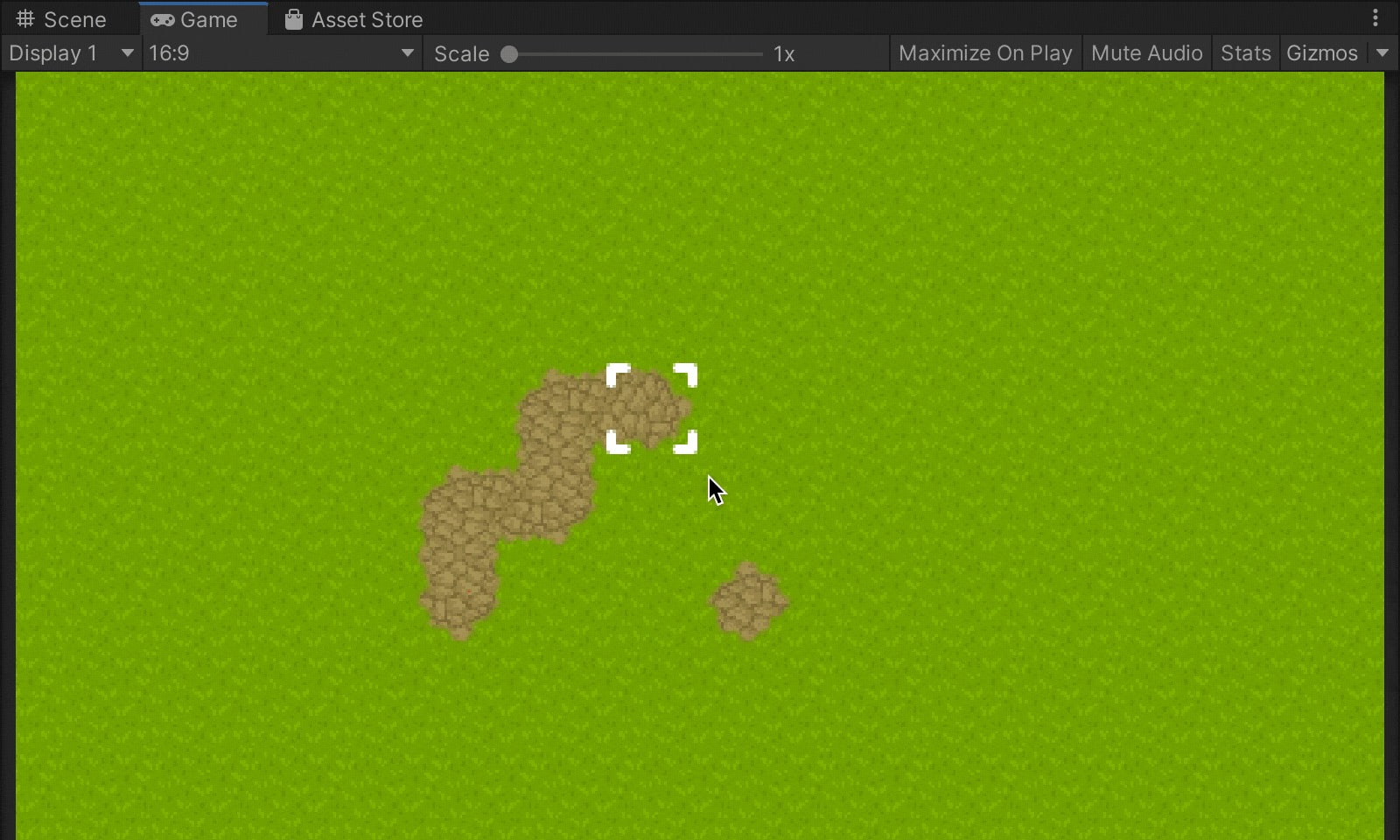
Since I will not start at zero in this article, here is a list of tutorials I consumed to get here myself:
- LEARN UNITY - The Most BASIC TUTORIAL I’ll Ever Make (Video)
- TILEMAPS in Unity (Video)
- Mouse Click Movement in Isometric Tilemap - Unity Tutorial (Video)
#Setup
Make sure you have all the Sprites, Tiles and Pallets set up. If you don’t have any you can use the Sprites from my example. Create a new 2D Object > Tilemap in your Hierarchy, it will create a Grid together with a Tilemap child. Create two more Tilemaps as children of the Grid. The bottom-most Tilemap will be our terrain with plain grass for this example. The second Tilemap is for the path tiles we want to place and the uppermost is the one where we overlay our highlight indicator.
I used the RuleTile to make the path pieces snap automatically, but it requires an additional package: https://github.com/Unity-Technologies/2d-extras (not required)
Your setup should look similar to this screenshot:
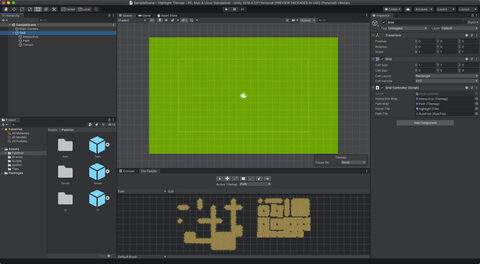
If you have difficulty getting to this point feel free to grab the project file: highlight-tilemap-example.unitypackage
#Script
Now to the script that does the magic. I called it GridController and it is attached to the grid element. This last point is significant because we need to get hold of a reference to the grid in our code.
using System.Collections;
using System.Collections.Generic;
using UnityEngine;
using UnityEngine.Tilemaps;
using UnityEngine.UIElements;
public class GridController : MonoBehaviour
{
private Grid grid;
[SerializeField] private Tilemap interactiveMap = null;
[SerializeField] private Tilemap pathMap = null;
[SerializeField] private Tile hoverTile = null;
[SerializeField] private RuleTile pathTile = null;
private Vector3Int previousMousePos = new Vector3Int();
// Start is called before the first frame update
void Start() {
grid = gameObject.GetComponent<Grid>();
}
// Update is called once per frame
void Update() {
// Mouse over -> highlight tile
Vector3Int mousePos = GetMousePosition();
if (!mousePos.Equals(previousMousePos)) {
interactiveMap.SetTile(previousMousePos, null); // Remove old hoverTile
interactiveMap.SetTile(mousePos, hoverTile);
previousMousePos = mousePos;
}
// Left mouse click -> add path tile
if (Input.GetMouseButton(0)) {
pathMap.SetTile(mousePos, pathTile);
}
// Right mouse click -> remove path tile
if (Input.GetMouseButton(1)) {
pathMap.SetTile(mousePos, null);
}
}
Vector3Int GetMousePosition () {
Vector3 mouseWorldPos = Camera.main.ScreenToWorldPoint(Input.mousePosition);
return grid.WorldToCell(mouseWorldPos);
}
}After some header code, which should not be too cryptic for any developer, are four private serialized properties. [SerializeField] exposes this property in the Unity editor where we can reference the game elements that we need for our code to work.
[SerializeField] private Tilemap interactiveMap = null;
[SerializeField] private Tilemap pathMap = null;
[SerializeField] private Tile hoverTile = null;
[SerializeField] private RuleTile pathTile = null;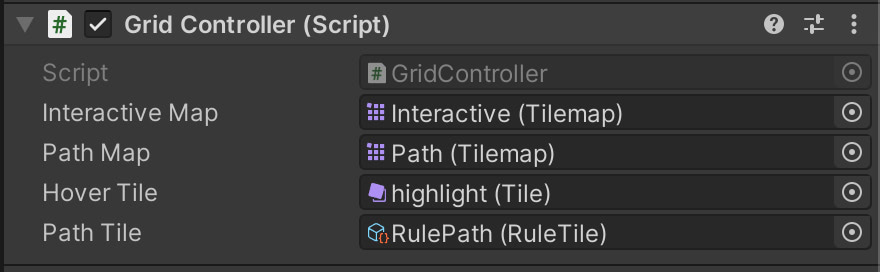 {.rounded .shadow}
{.rounded .shadow}
Since we attached this script to the Grid component we don’t need it as a separate prop but can grab it with gameObject.GetComponent<Grid>() (gameObject seems to be initialized outside the class, not sure how this works).
The rest of the code is pretty easy to read. We get the current mouse position for each frame and check to which coordinates of the grid it corresponds (the mousePos variable). We then add the hoverTile to the “Interactive” Tilemap. We add the pathTile to the “Path” Tilemap on left-click while right-click removes it. The only slight complication is the need to remove the old hoverTile once we move the mouse to another coordinate, hence the need to remember previousMousePos.
And voilá, now we can highlight and add tiles with our mouse. Pretty neat :smile:
#Acknowledgments & Links
- Thanks to Pipoya for this outstanding free 32x32 tileset: https://pipoya.itch.io/pipoya-rpg-tileset-32x32
- Repository: https://github.com/lhermann/unity-highlight-tilemap-example
- Unity Package: highlight-tilemap-example.unitypackage
Note: I am a Unity beginner, so this code may neither be good, performant, or optimized. Its sole quality is that it works.